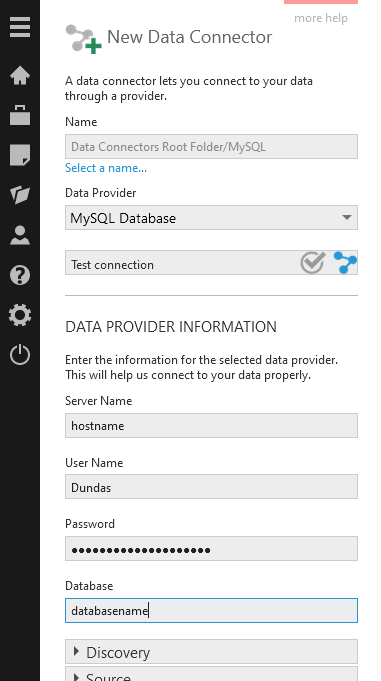Connecting to MySQL
1. Overview
This article provides details on using the MySQL data provider in a data connector. The MemSQL data provider is similar and relies on the same drivers.
Main article: Connect to data and view it on a dashboard
2. Install the driver
For Dundas BI version 9 or earlier installed on your own server, the MySQL and MemSQL data providers require drivers to be installed on the same computer as described below. If you are using multiple servers to run Dundas BI, this is needed for each server installation.
Later versions of Dundas BI already include a different driver. This is also listed in Dundas BI - System Requirements for your Dundas BI version.
2.1. Windows
When Dundas BI version 9 or earlier is installed on Windows, download and install the MySQL connector for .NET for Windows on the installation's computer.
2.2. Linux
For version 9 or earlier of a Dundas BI installation on Linux, including a Docker image or Kubernetes cluster, download MySQL connector for .NET for .NET & Mono, and extract it to find MySql.Data.dll. If there are multiple versions of this file in different folders, locate the file in the newest netstandard or netcore folder available up to version 3.1 corresponding with the .NET Core 3.1 platform used by Dundas BI.
The DLL needs to be placed at this location within the Dundas BI instance's files:
/usr/share/dundas/bi/Files/{Instance Name}/www/BIWebsite/App_Data/ExtensionsLib/netcore/MySql.Data.dll
For a Docker image, the instance name is Container. Otherwise, you could locate the App_Data folder within your Dundas BI installation, create two additional subdirectories ExtensionsLib/netcore/ (if they do not exist), and place the DLL within netcore.
Ensure the permissions allow the dundasbi group to read and execute the new file (e.g., chgrp dundasbi MySql.Data.dll and chmod 751 MySql.Data.dll). Restart the Dundas BI service to ensure the DLL is loaded (e.g. for a Dundas BI instance, restart the website service).
3. Data connector settings
Create a new data connector and set Data Provider to MemSQL Database or MySQL Database as appropriate.
Set the remaining fields for the server, credentials, and database, and click to access additional options if needed from the expandable sections below. To see a description, hover over (or long-tap) one of the fields.