Connecting to IBM DB2
1. Overview
This article provides additional details on connecting to an IBM DB2 database.
Main article: Connect to data and view it on a dashboard
2. Install the driver
With Dundas BI version 9 or earlier installed on Windows, you need to download the IBM Data Server Package (DS Driver) and install it on that computer before you can connect to the DB2 database. (Application users do not need to install the driver.)
In certain cases, such as installing or upgrading the .NET framework after installing the DB2 database, you may have to manually register the DB2.NET provider. To do so, open command prompt as an administrator, navigate to the driver bin folder (for example C:\Program Files\IBM\IBM DATA SERVER DRIVER\bin) and execute the following command:
db2lswtchcli.exe -client -promote
For more details on required drivers for connecting to DB2 in each environment, see Dundas BI - System Requirements for your version of Dundas BI.
3. Data connector settings
Create a new data connector and set Data Provider dropdown to IBM DB2 Database.
Provide credentials, and the Server and the Database name.
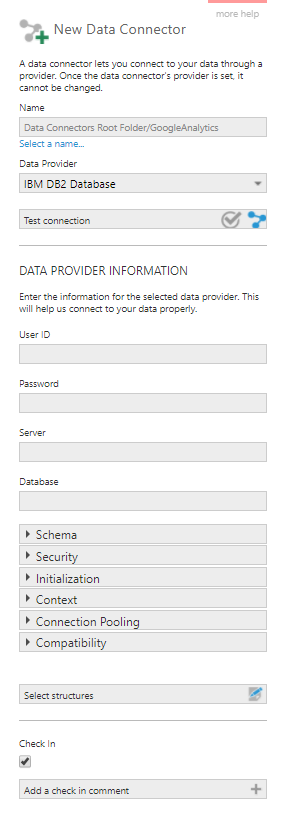
There are various other settings supported by DB2 that you can configure in each expandable section below. Hover over (or long-tap) a setting to see a tooltip description.
4. Notes
- The IBM DB2 data provider may not be able to connect to certain versions of DB2 such as AS/400. ODBC or JDBC drivers can be used instead.
5. See also
- Connect to data and view it on a dashboard
- Dundas BI - System Requirements
- Connecting to ODBC
- Connecting to JDBC
- Selecting structures for data connector discovery
- IBM: The ISOLATION (UR) option
