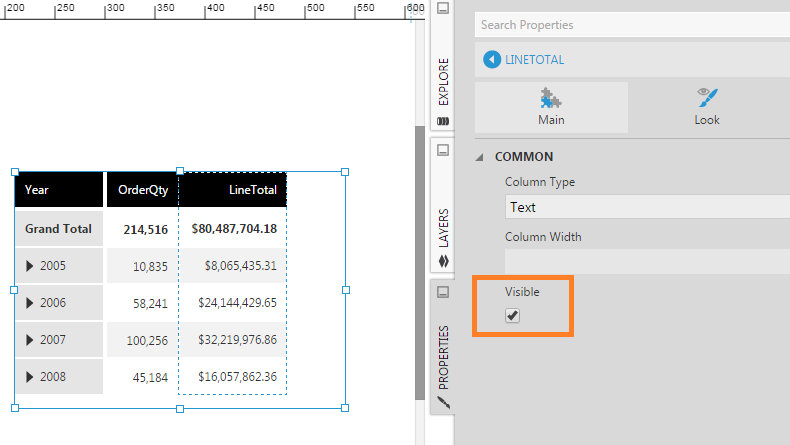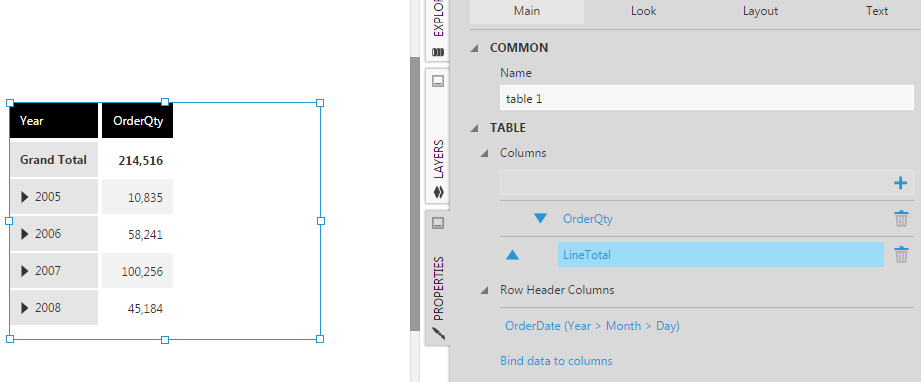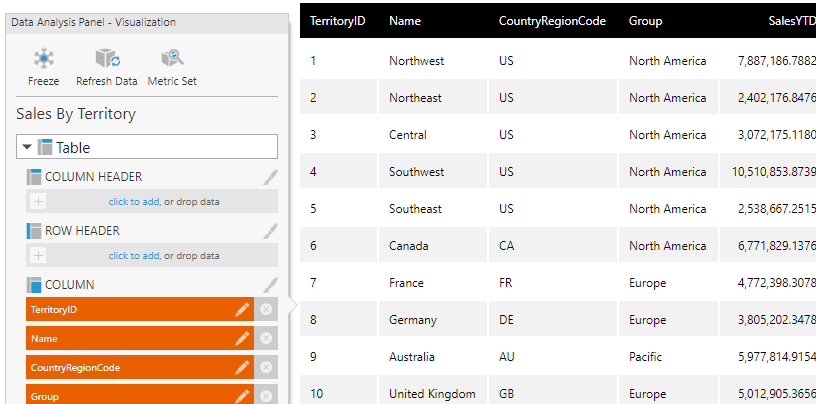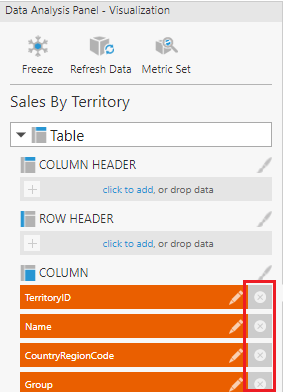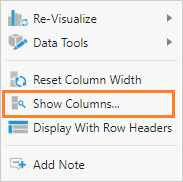Hide a column
1. Overview
This article shows the various ways you can hide a column in a table visualization.
2. Using properties
You can show or hide a table column by using its Visible property. You cannot hide a row header column using this method.
In Properties, on the Main tab and under Columns, click the column that you want to hide and uncheck the Visible property.
The table column is now hidden.
To make it visible again, click the column in Properties and select the Visible property.
3. Using the Data Analysis Panel
You can remove a column from a table visualization using the following method, but you can still use that column in filtering, state rules, etc.
On the Data Analysis Panel, click Visualization.
Under Column, click the X icon for the column(s) you want to remove.
You can also remove a column from Properties by clicking the Main tab and then clicking the delete icon next to the column that you want to remove.
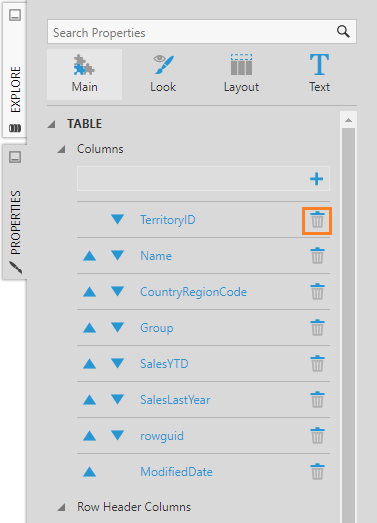
3.1. Hiding a measure
When you want to use a measure for a formula, sorting, or other metric set features but it must be hidden in the visualization and after export, then you can hide the measure itself, rather than just hiding the table column. Access the measure options by clicking its green tile or the edit icon in the Data Analysis Panel and select the Hidden box to prevent the measure's values from being visible.
4. Show and hide columns when viewing
Viewers can select which columns to view by right-clicking the table visualization when viewing and selecting the Show Columns option.
4.1. Using scripting
If you need to use script rather than the built-in context menu option, you can set the isVisible property:
// To hide 1st column table1.control.columns[0].isVisible = false; // To show 1st column table1.control.columns[0].isVisible = true;
To remove a table column entirely, call removeColumnByIndex:
table1.removeColumnByIndex(0);
5. See also
- Design overview
- Using a table visualization
- Script Library: Show and hide columns
- JavaScript API: dundas.view.controls.DataGrid Class
- Metric set analysis tools