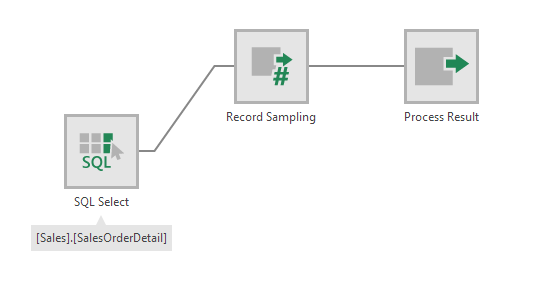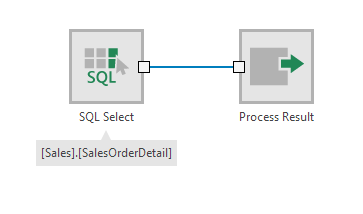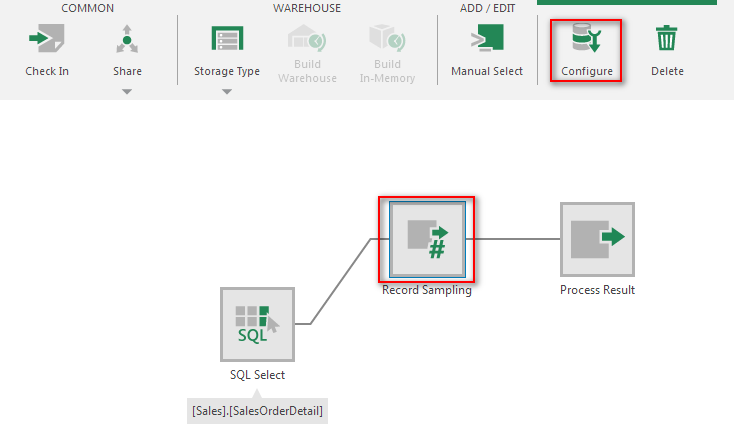Record Sampling
The Record Sampling transform returns the specified number of records out of the full set of records by random selection.
1. Input
The Record Sampling transform requires one input transform that has at least one column.
2. Add the transform
Select the connector link between two transforms.
In the toolbar, choose Insert Other, then Record Sampling.
- To edit/configure the transform, select it and choose Configure in the toolbar.
3. Configure
In the Record Sampling transform configuration dialog:
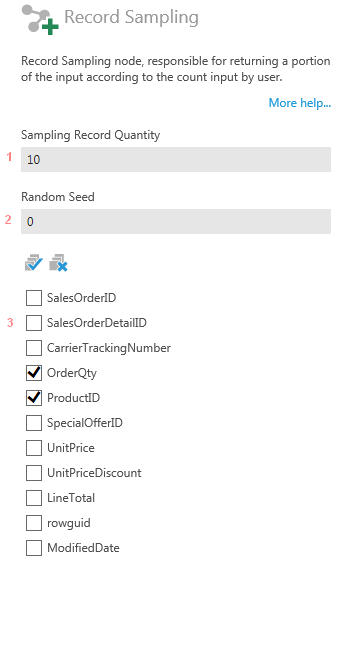
Record Sampling transform configuration - Set Sampling Record Quantity - The number of records in the output.
- Optionally, set Random Seed - An arbitrary number no greater than 2,147,483,647, used to used to initialize a pseudorandom number generator. If set to zero, the current time is used to randomly determine which records will be sampled; otherwise, the same records will be sampled given the same input data and sampling record quantity.
- Select the columns to be included in the output.
As with other transforms, these settings can be turned into a parameter to be changed outside of the transform or the data cube (e.g., with a filter on a dashboard) by clicking Define parameters.
4. Output
Submit the configuration dialog, and with the transform selected, open the Data Preview window to view the output.
5. See also