Override config settings using an XML file
1. Overview
This article shows you how to override configuration settings in Dundas BI using an XML file.
This is a failsafe option in case the application won't start due to some invalid configuration settings.
In most cases though, it is recommended to use the dt.exe command line tool instead if you need to change a configuration setting outside of the Dundas BI administration user interface.
2. ConfigOverride.xml
To override configuration settings, create a ConfigOverride.xml file and place it in the www\BIWebsite\App_Data folder of your Dundas BI instance.
In a default installation of Dundas BI, there is a sample file you can start off with named ConfigOverride.xml.example. Just rename this file to ConfigOverride.xml by removing the .example extension. Then edit the file and make changes to one or more settings. Note that you may need to adjust the security permissions on the file in order to save changes to it.
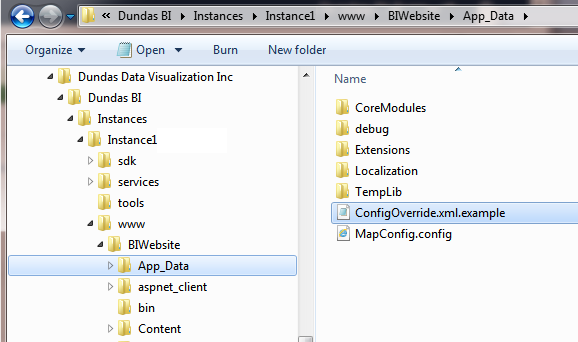
Example contents of XML file for changing the Internal Application URL config setting:
<Config>
<Module Id="EC04F56F-AAD2-4395-BCB3-35F5B1D0C8F1" Name="Core">
<Setting Name="InternalApplicationUri">http://localhost:50300/</Setting>
</Module>
</Config>
Here's another example which changes the Default Culture config setting:
<Config>
<Module Id="EC04F56F-AAD2-4395-BCB3-35F5B1D0C8F1" Name="Core">
<Setting Name="DefaultCulture">fr-FR</Setting>
</Module>
<Module Id="21259d43-ee4c-4b06-b73f-c9c2cdce60c6" Name="Web">
</Module>
</Config>
The name for a particular configuration setting is not always the same as its display name in the Admin UI. To be sure you've got the right name in the XML file, look for the configuration setting in the .NET API documentation: CoreConfigSettingsIds Class
Once you've completed changes to the config file, restart the Dundas BI website/app pool.
