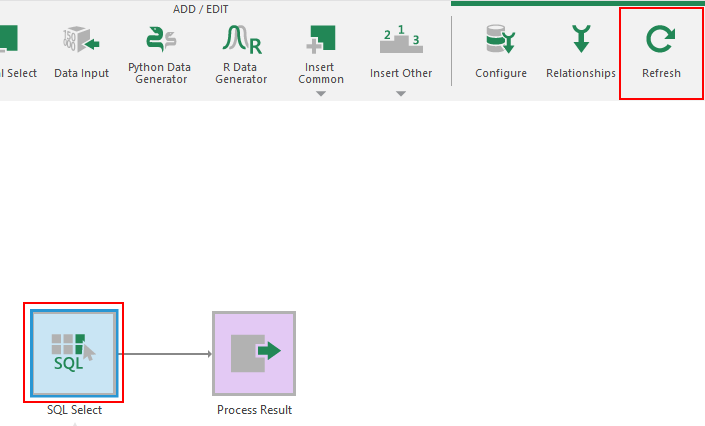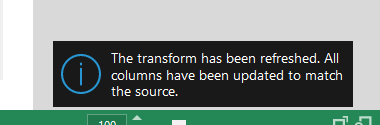Update a select transform when the data source changes
1. Overview
If the structure of the data used as an input to a data cube changes, new elements (columns) that were added may not initially be selected for input, and old elements that were removed will initially remain.
You may be shown an error when trying to preview a transform from your data cube if it still contains a reference to an element that was removed from your data source, such as Invalid column name. If you need this missing element, you may want to look into why it was removed and try to re-add it.
2. Refresh the select transform
If you want your select transform to update to reflect changes in the data source, you can refresh the select transform.
If the data source is an external data source such as a database, changes to its structure first need to be re-discovered. In the Explore window, find and right-click the data connector under Data Connectors, and choose Re-Discover.
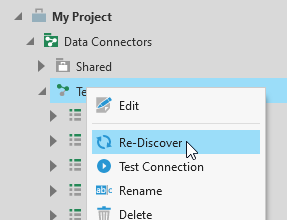
Click to select your select transform and choose Refresh in the toolbar or from the context menu.
A popup notification will appear confirming that the select transform has been updated to match the data source.
3. Enable new input elements
Next, with the select transform selected, choose Configure in the toolbar or context menu.
Use the checkboxes to select any new input elements that you want to include in your process flow. You can also confirm here that any old elements have been removed.
4. See also