Connecting to Exasol
1. Overview
This article provides additional details on connecting to an Exasol database.
Main article: Connect to data and view it on a dashboard
2. Drivers
Drivers for Exasol are included in version 8.0.2 and later.
In earlier versions of Dundas BI, a driver must be installed before you can connect to the database. For specific driver requirements, see Dundas BI - System Requirements and choose your version of Dundas BI from the dropdown.
When installing a driver, choose a driver version that matches your Exasol database. In previous versions of Dundas BI for Linux, you may need to connect to Exasol using ODBC or JDBC drivers instead.
3. Data connector settings
Create a new data connector and set the Data Provider dropdown to Exasol Database.
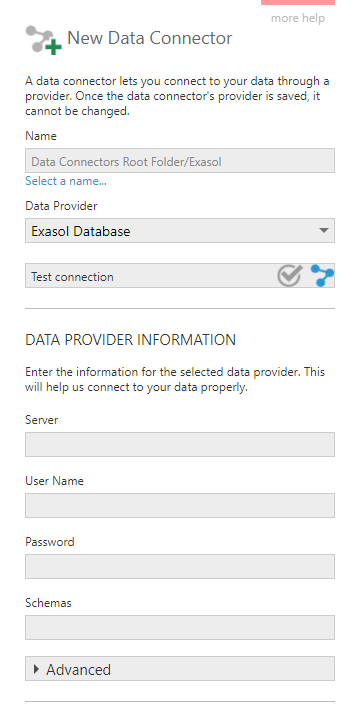
Enter the Server name or address and the required User Name and Password credentials. Other connection information such as the port number can be customized by expanding the Advanced section.
Enter one or more Schemas (separated by commas) to connect to them rather than the user's schema.
