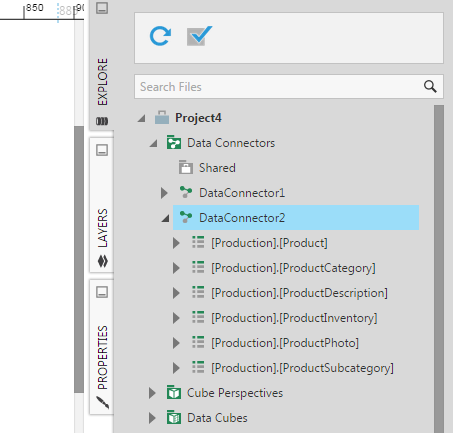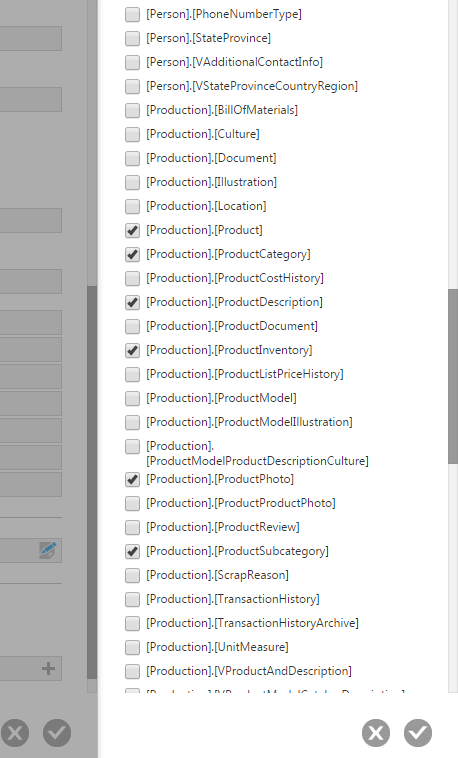Selecting structures for data connector discovery
1. Overview
When setting up a data connector for most data providers such as for a database, you have the option of selecting which native structures (e.g., tables or cubes) will be discovered and appear in the Explore window. For example, the database you want to connect to may have hundreds of tables but for your current project you only need a few of those tables.
2. Select structures
When creating a new data connector, or after opening an existing one from the main menu, scroll down and click Select structures.
In the Select Data Structures dialog, select which native structures you want to be discovered and included under the data connector in the Explore window.
Submit the data connector to begin discovery. After this completes, create a new dashboard and go to the Explore window to see your data connector which should list only the structures you selected.