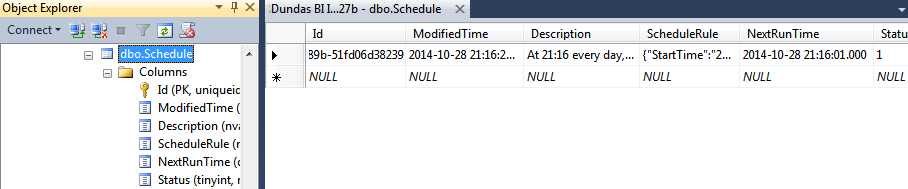Troubleshooting notifications
1. Overview
Notifications (alerts) offer a way to send email reminders or alerts on a periodic schedule or under certain data conditions.
This article shows you how to troubleshoot problems such as missing email notifications.
2. Service & configuration
The Dundas BI Scheduler Service needs to be running and various configuration settings must be applied for notifications to work.
See Configuring notifications and other scheduling features for more details.
3. Application logs
View Dundas BI's application logs and look for any errors related to scheduling or notifications.
For scheduled or data-driven notifications, you can also view the notification's job and its run history.
4. Windows event logs
If Dundas BI is installed on a Windows computer, log onto it, then search for and launch the Event Viewer from the start menu or taskbar.
Expand Windows Logs in the left navigation and select Application.
Look for Dundas-specific errors.
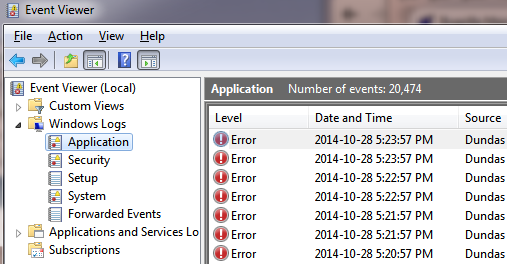
5. Next run time
If you have access to the Dundas BI server and its application database, locate the database (e.g., Dundas BI Instance1 in SQL Server Management Studio or pgAdmin).
View the records for the dbo.Schedule table and look for your notification entry.
Check the NextRunTime value and verify that the time hasn't already passed.
Note that the NextRunTime value uses UTC time (Coordinated Universal Time).