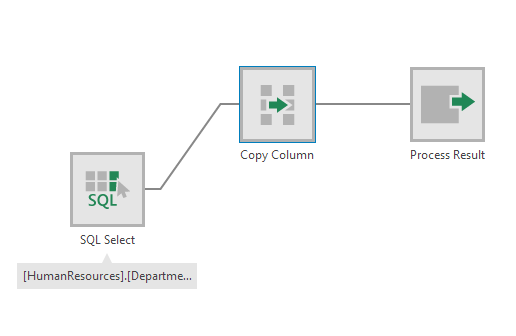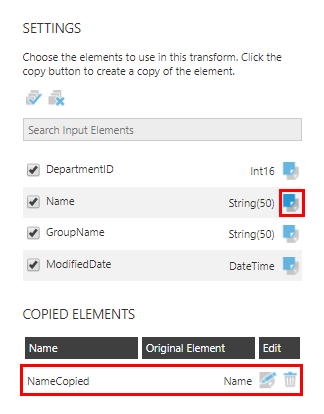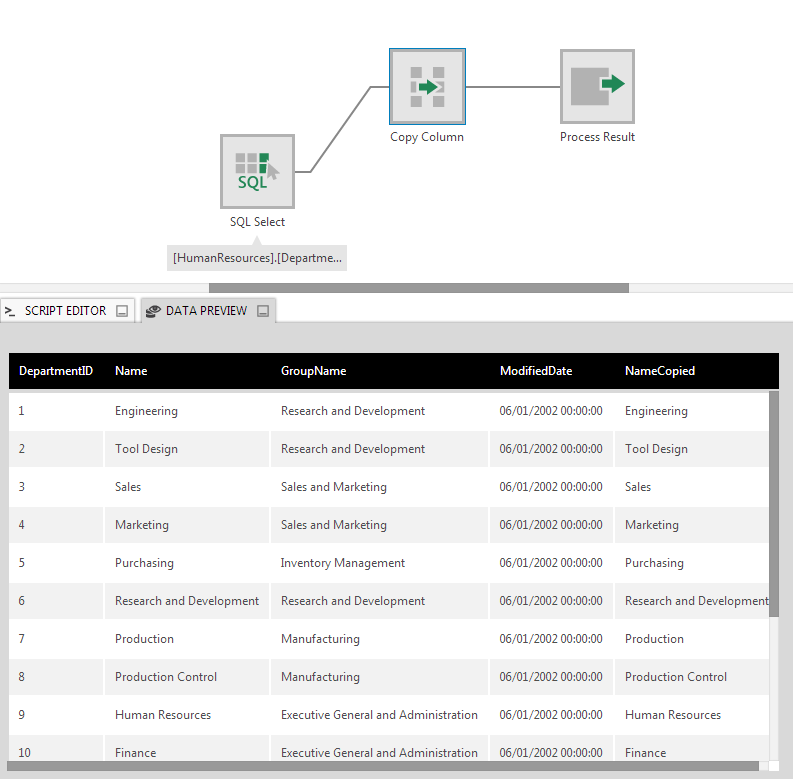Copy Element
The Copy Element transform creates new columns by copying selected input columns and adding the new columns to the output.
This can be used in cases where you need to manipulate a column but want to keep the original column as well.
1. Input
The Copy Element transform requires one input transform that has at least one column.
2. Configure
In the Copy Element transform configuration dialog, click the Copy icon next to a column to add a copy. It will be listed below under Copied Elements.
You can use this same transform to add more copies for the same column or for other columns.
Elements that are unchecked under Input Elements won't be included in the output. You can rename the elements by clicking Edit output elements.
3. Output
The figure below illustrates the output where a Name column was copied.