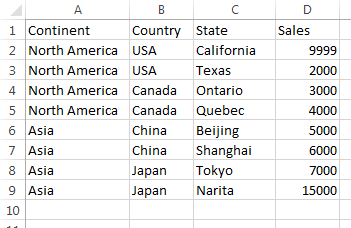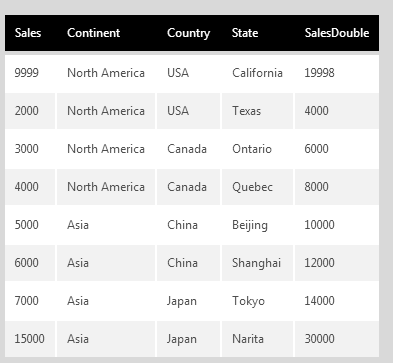Tabular Select
The Tabular Select transform is created when you drag a structure onto the data cube canvas from a data connector that supports tabular data (e.g., Excel, XML, SQL Server table-valued functions).
1. Input
The structure of the table dropped on the data cube canvas is used as input. The following example is used in this article:
2. Add the transform
Find an existing data connector in the Explore window and drag and drop one of its tables. You can also drag and drop a file to the canvas from Windows Explorer or Finder.
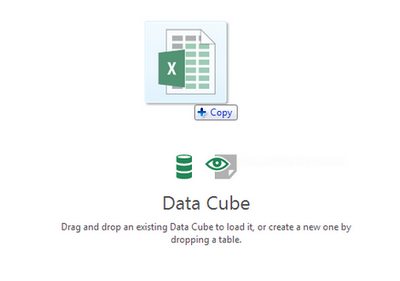
To configure the transform, select it and choose Configure in the toolbar or from the context menu.
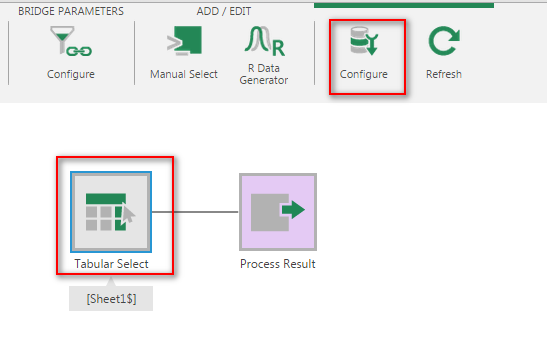
3. Configure
The Tabular Select configuration dialog appears.
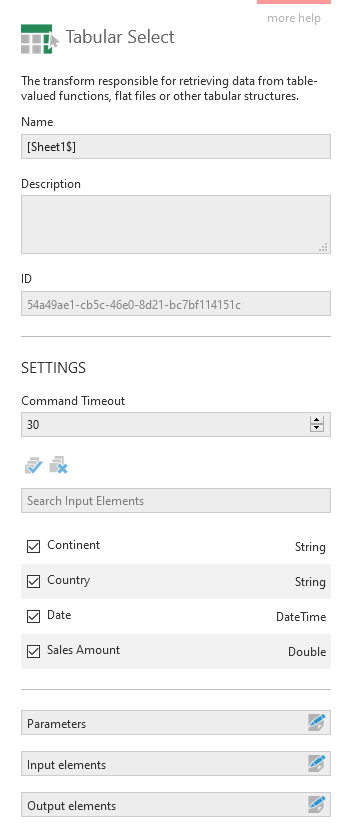
Use the checkboxes to select which columns from the table should be included in the output of this transform.
The Timeout can be customized to change the length of time in seconds before terminating a long-running query.
Click Parameters to set up parameters. You can use these for filtering if your data connector is based on uploaded data or a database, or for changing settings. Your data source may also define its own parameters that you can set, for example an OData connector's query options, which will be indicated by a gear icon displayed on the transform when first added.
Many options are common to all select transforms. You can find more details about these in the SQL Select transform article.
4. Output
With the transform selected, open the Data Preview window to see the output.