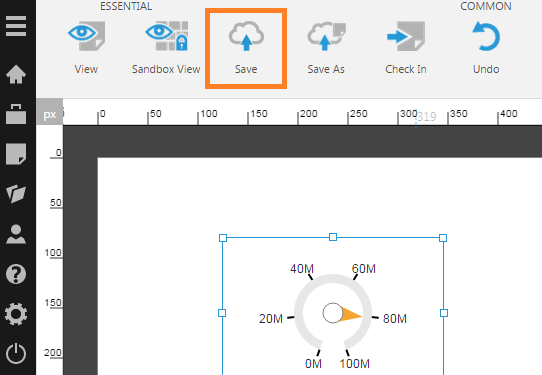Turn off automatic saving for views
1. Overview
While editing a view (dashboard, report, or scorecard) in Dundas BI, your changes are automatically saved as needed (e.g., every 10 seconds). The status bar at the bottom of the designer screen displays a Saved message whenever Dundas BI has performed an auto-save operation.
However, there may be scenarios where you want to turn off this feature. For example, you may be building a complex dashboard with a lot elements which can take a second or two to save each time.
This article shows you how to turn off auto-saving for views and enable a Save button in Edit mode instead.
2. Disable Auto-Save (Views) config setting
Log on to Dundas BI as an administrator and access Administration from the main menu.
Expand the Setup section and click Config.
In the Application Configuration screen, set the Category to Web Application. Click the Advanced Settings icon on the toolbar to view advanced settings.
Edit the Disable Auto-Save (Views) configuration setting and enable it.
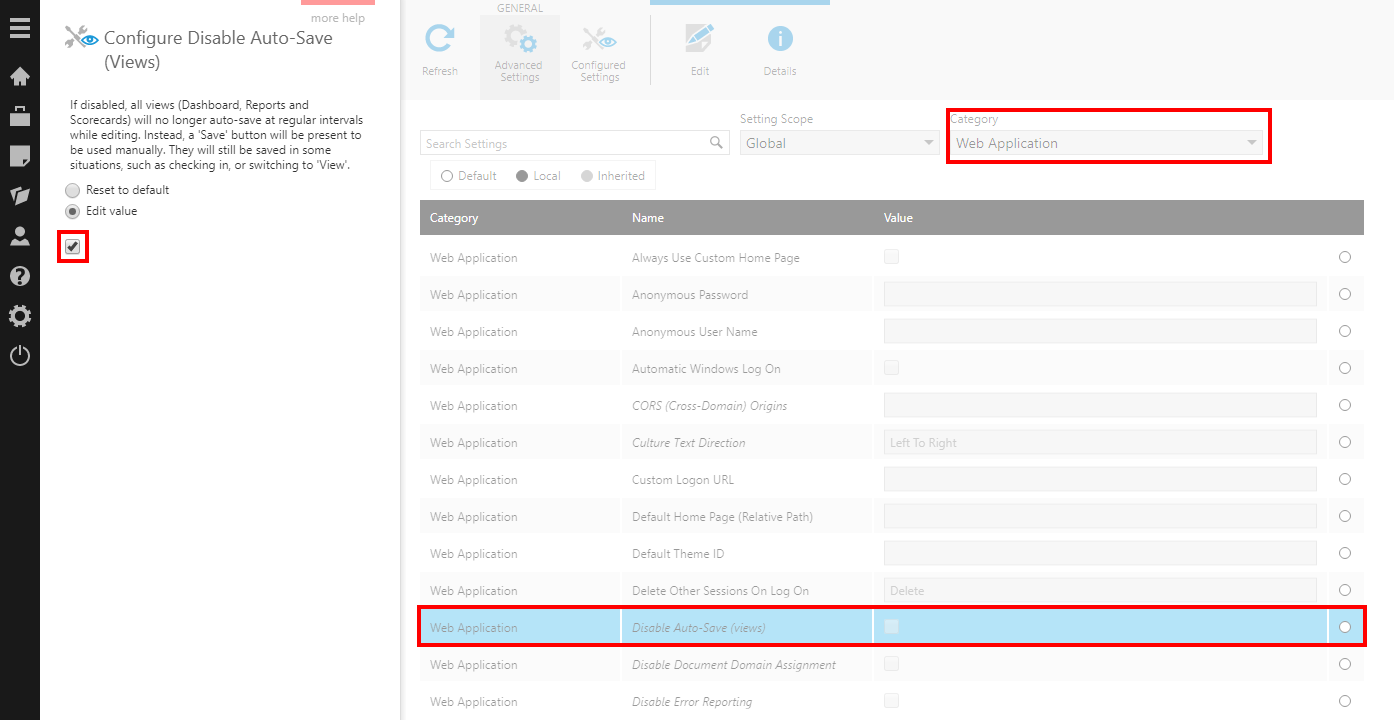
3. Save button
Once the configuration setting has been modified, the following will occur while you are editing a dashboard or other type of view:
- A Save button appears in the toolbar while you are in Edit mode and the view has been checked out to you for editing.
- Automatic saving of the view no longer occurs except in the following situations:
- Switch from Edit mode to View mode.
- Click Sandbox View.
- Share or export the view.
- Check in the view.
- Enter or leave the Edit Full Screen option under Data Tools.
4. See also
- Check in, check out, and auto saving
- View or modify configuration settings
- Share or export your work