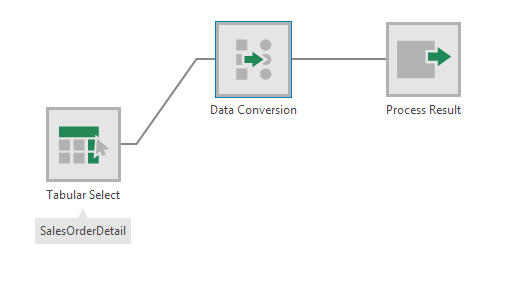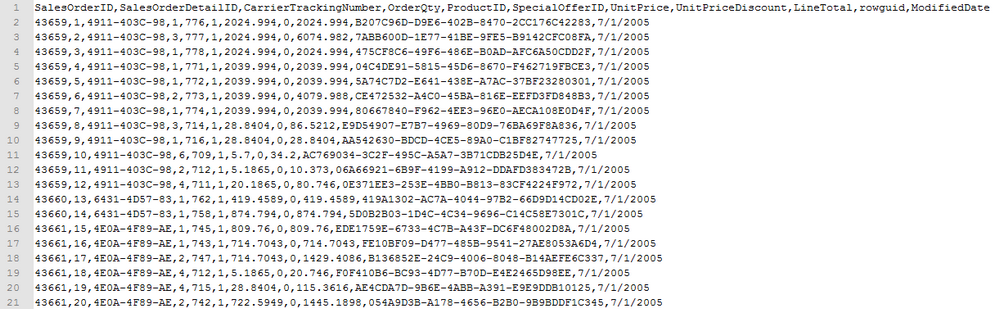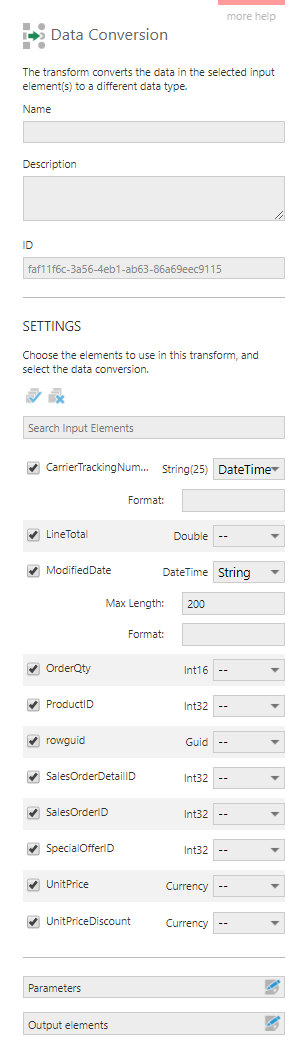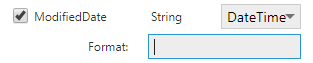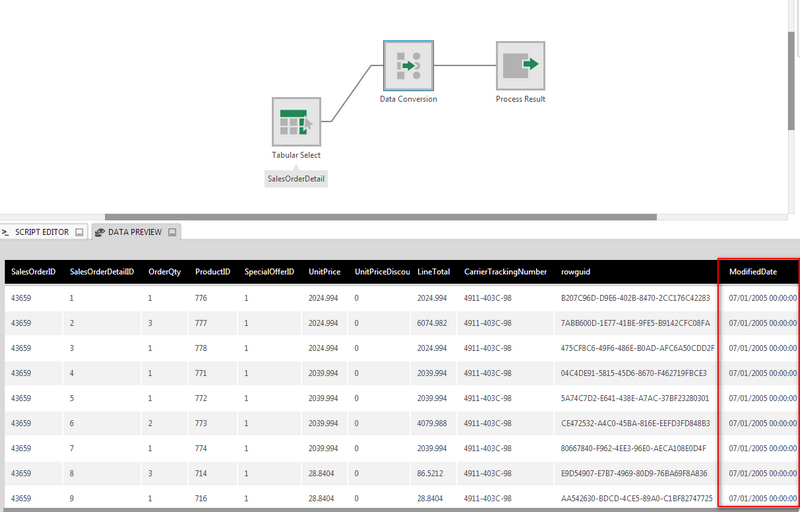Data Conversion
The Data Conversion transform allows you to change the data type of a column.
1. Input
This transform requires one input transform with at least one column.
As an example, data coming from a CSV file may have been recognized as a string of text when it's known to contain dates.
2. Configure
In the Data Conversion configuration dialog, you can choose a new data type for each column from the corresponding drop down list:
When you choose String as the data type, you can specify a value for Maximum Length. The default value is 200.
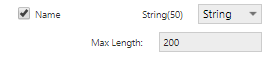
When converting a DateTime value to a string, you can specify a Format.

When choosing DateTime, a Format field will appear, allowing you to enter the format to be used to correctly identify each part of the text as a part of the date and time.
For example, the format for the text 2014-01-21T20:28:21.703 would be yyyy-MM-ddTHH:mm:ss.fff. See .NET Custom Date and Time Format Strings for details.
3. Output
The figure below illustrates the output from the transform in our example.