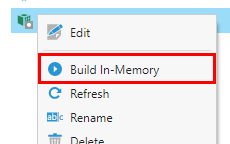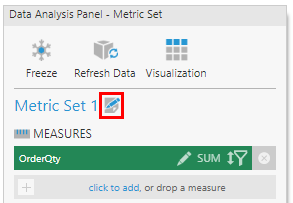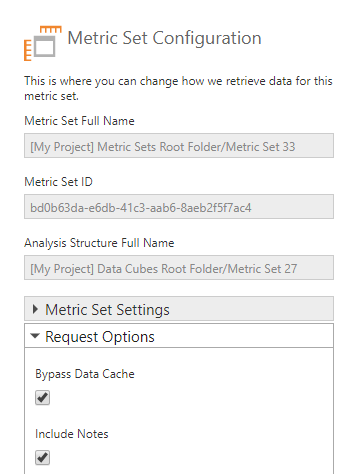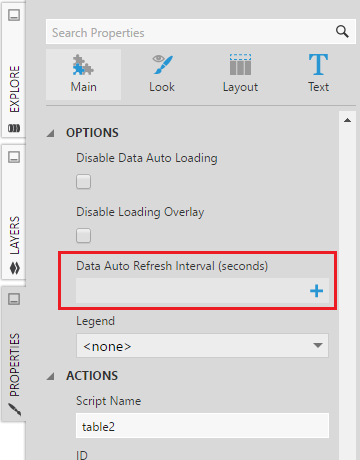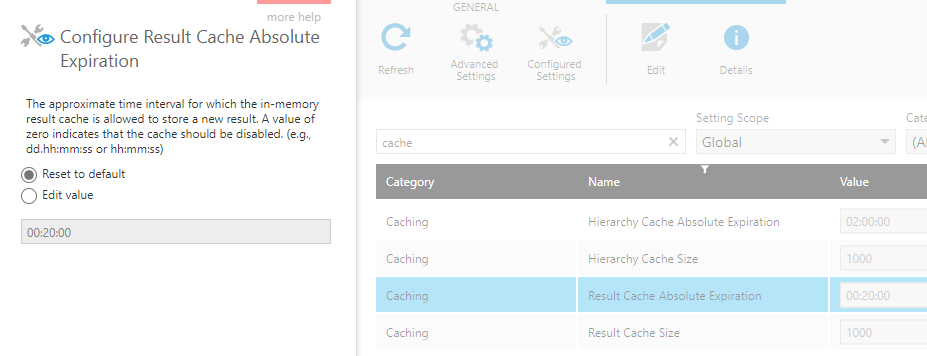Refresh data
1. Overview
When data is changing frequently, you might decide to set up visualizations to automatically update themselves at a regular interval so you can keep them open and monitor them. When using a data cube storage option, you may need the cube to update to include the latest changes from the original data source.
This article describes ways you can update and auto-refresh the data that's displayed.
2. Refreshing a data cube
Data cubes are not warehoused or stored in-memory by default, which means they retrieve data directly from the data source except for some temporary caching.
If the data cube's storage type has been set to warehouse or in-memory, it can be updated on-demand or on a schedule.
2.1. Change data caching
For data cubes that are not using warehouse or in-memory storage, data can still be temporarily cached, normally for a short time according to the application's result caching settings.
You can customize data caching for all metric sets and visualizations displaying data from a particular data cube. Alternatively, you can also bypass data caching on individual visualizations as shown later in this article.
Click Data Cube Settings in the toolbar when editing a data cube, then you can change the Cache Lifetime for the data retrieved from this cube. You can also choose the Disable Data Caching option.
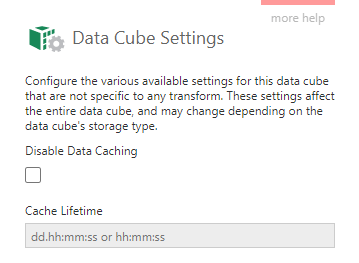
2.2. Re-build manually
Data cubes using warehouse or in-memory storage can be re-built on-demand.
Find the data cube by choosing Open in the main menu, or in the Explore window.
Right-click the data cube and choose Build Warehouse or Build In-Memory.
2.3. Schedule warehouse and in-memory builds
A data cube that is stored in the warehouse or in-memory can be configured to refresh itself automatically. After the data cube is checked in, you can set up a schedule rule.
2.4. Rebuild using the API
If the data cube is warehoused or stored in-memory, you can trigger the data cube build using the API. For example, this script can be added to a button's click actions:
// Get the data cube service
var dataCubeService = this.getService("DataCubeService");
// Build the data cube with the specified ID
dataCubeService.buildStorage("4b22e502-6dac-4227-bc93-1cdb8491dec6");
See File and folder properties for details on finding the data cube's ID.
3. Refreshing a data visualization
A data visualization can be refreshed manually or automatically. To always retrieve 'live' data including the latest changes from the data source, you can also bypass or customize result caching.
3.1. Bypass data cache
Data results are cached by default when data is retrieved again a short time later for the same metric set, filtering, and other settings. To display live or real-time data with more frequent updates than the result cache, you can bypass the data cache for a visualization.
In the Data Analysis Panel, click the Edit icon.
In the Request Options section, select the Bypass Data Cache option.
3.2. Auto refresh interval
Every visualization has the property Data Auto Refresh Interval. When this is set, the visualization will automatically update its data regularly at the specified interval for as long as it's being viewed.
You can find this property in the General (or Main) tab of the visualization's properties, under Data Loading Options in recent versions.
3.3. Manual refresh
In View mode, the data visualization can be refreshed manually whenever you want to see the latest data.
To do this, right-click (or long-tap) on the visualization to bring up the context menu.
Select Data Tools and choose Refresh Data.
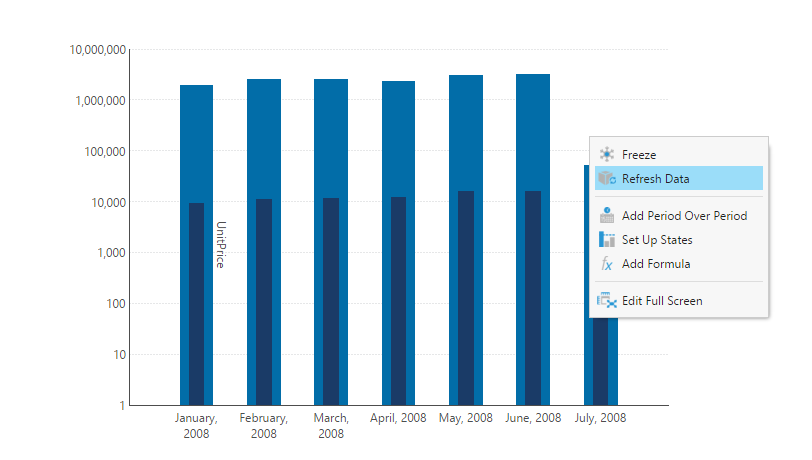
4. Result cache configuration
Rather than changing or bypassing caching as described above, you can choose to change the result caching for the entire application by changing the Result Cache Absolute Expiration configuration setting in administration.
This can be changed to a shorter length of time. It can also be set to zero to disable caching, however this is not recommended and should generally not be done in production environments.