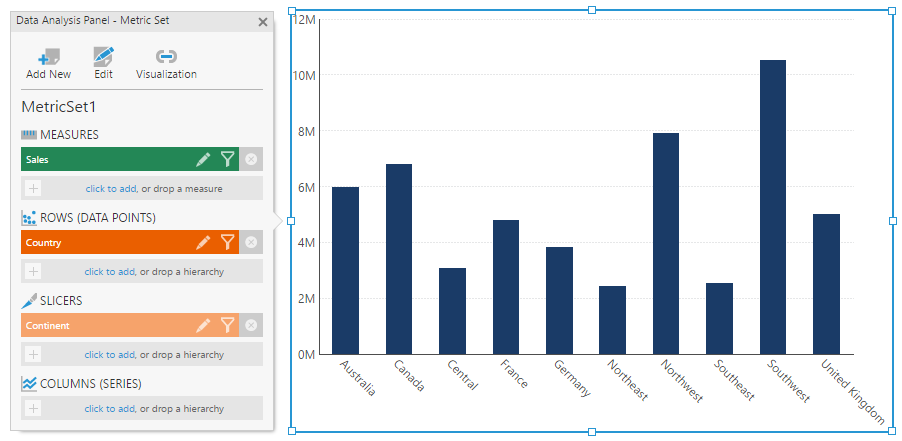Filter child dashboards from a parent dashboard
1. Overview
You can embed views such as dashboards inside other views, and also filter them from the top level. For example, you can display one dashboard inside another dashboard, while using filters on the parent dashboard that affect the embedded dashboard.
2. Set up the embedded view
Create or edit a dashboard or another type of view.
Add a view parameter in the Parameters window, or add a filter, which automatically adds a view parameter, then select checkboxes for data on this view that should be filtered.
Customize the Name and Script Name depending on which data is being filtered.
If you will be navigating from this embedded view to another one, for example using a menu component on a parent view, or by setting up a navigation interaction in this view, your view parameter connections will continue to work as long as the view parameters in the other embedded views have a matching Script Name set.
3. Embed the view
In another view such as a dashboard, drag and drop the view that you want to embed from the Explore window onto the canvas. This creates a view container to display that view.
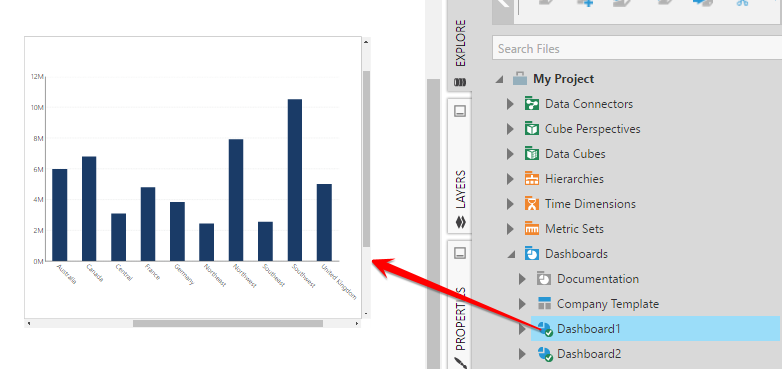
Add a filter to use for filtering the child dashboard, or set up existing filters by choosing Connect Filters in the toolbar.
In the Filter Visualizations popup that appears, select the checkbox to connect to the child dashboard's view parameter that you created earlier.
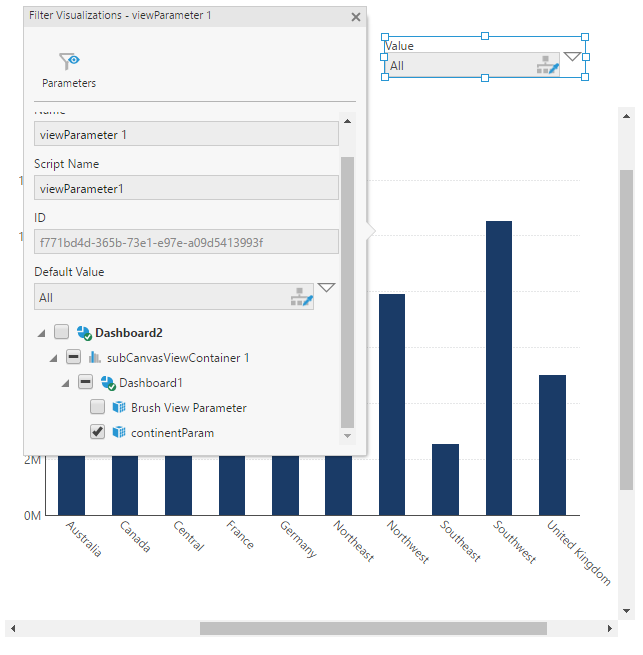
4. See also
- Using a view container
- Use a dashboard in a report
- How to set up menu navigation
- Set up a navigate interaction
- Design overview