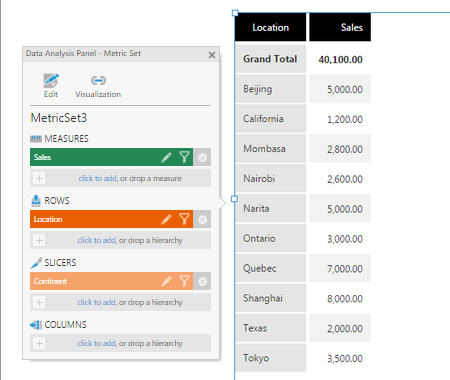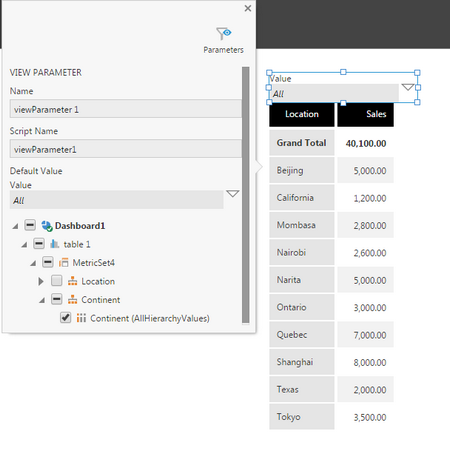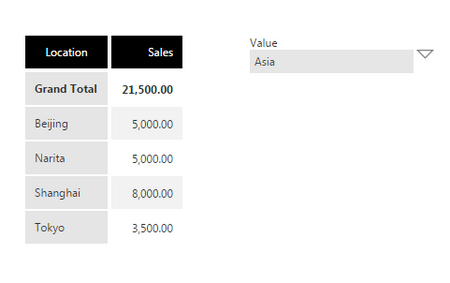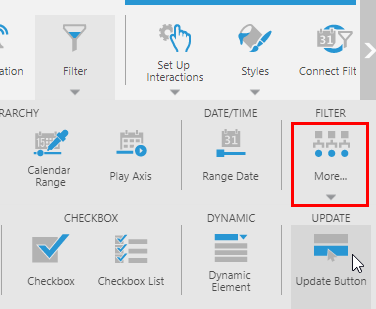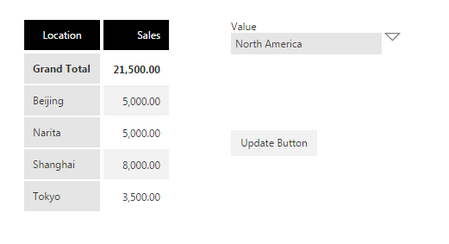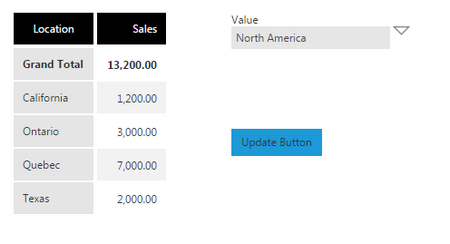Using the parameter update button
1. Overview
The parameter update button lets users decide when changes in filters should be applied to the connected visualizations. This is useful when you want to first set up multiple filters all at once before the corresponding data is loaded.
2. Set up the view
For this example, consider the following visualization placed on a dashboard:
Add a filter and connect it to one of the hierarchies. In this example, it is connected to the slicer.
Note that without the update button, data is retrieved right away after changing the filter:
Click Filters in the toolbar and choose Update Button (found under More).
If the view you're editing is a dashboard, use the checkboxes in the Parameter Controls popup to assign the filters that should wait for this button to be clicked before being applied.
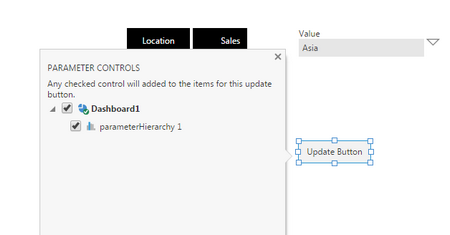
To change the button text, choose Edit Button Text in the toolbar or double-click the button.
3. Testing
Change the filter value. Notice that data is not retrieved right away.
Click the update button to see the changes to the filtering applied.
4. See also
- Video: Filters
- Adding filters
- Sorting and filtering a report or scorecard
- Creating small multiples
- Design overview
- Create a metric set and add a filter