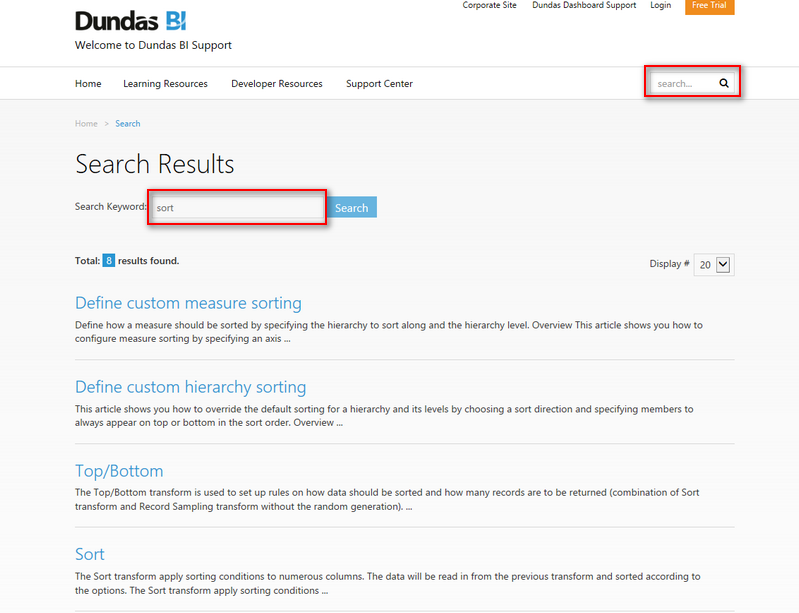Frequently Asked Questions
Welcome to our Frequently Asked Questions (FAQ) page. Here you will find the most common questions asked by our users.
Basics
Dundas BI is now part of Logi Symphony, an enterprise-ready Business Intelligence (BI) platform for creating and viewing interactive dashboards, reports, scorecards and more. You can deploy it as the central data portal for your organization, or integrate it into an existing website as part of a custom BI solution.
Install or deploy Logi Symphony to access not only the functionality of Dundas BI via the Managed Dashboards and Reports module, but also many more features and capabilities, all designed for easy integration into your applications and systems.
You can search for a topic by using any available search field while you're in the Support Site.
Find out how to white label, re-brand, and customize the application from the article White labeling the application.
The easiest way to get started is through our introductory and how-to videos. See also the Get Started section of the documentation.
The product documentation section represents the user and administrator guide for Dundas BI and for Logi Symphony's Managed Dashboards & Reports. The articles here are categorized and arranged so you can read them in order. Some of the articles serve as a user interface reference while others are step-by-step walkthroughs to help you get started with specific features. Also included are how-to guides for common or more advanced cases requiring more detailed steps. You may also want to see our videos. For documentation on the full Logi Symphony product including its installation, see the Logi Symphony documentation.
You can find the training and how-to videos here, a great way to get started. Also see Off the Charts with Jeff for videos about a variety of topics and product tips.
Please find the details on the Dundas BI - System Requirements page.
Click on Profile in the main menu, click Profile again if a menu appears, then scroll down and click on More about this product to open a new page listing product information. If the product version is not listed here, contact your administrator to find out the version.
For more details, see Edit your profile and change your password.
Using Dundas BI
This also applies to other windows such as the Properties window. Go to your status bar at the bottom and click the icon representing the window to the left of the name of the file you're working on.
See also: Using dockable windows
While editing items such as dashboards and metric sets, you won't see a Save button in the toolbar because your work is saved for you automatically. The next time you make a change, watch the status bar at the bottom, wait a few seconds, and you'll see a message telling you the current item has been 'Saved'. See this article for further reference.
There isn't much of a difference, and you should keep in mind that changes you make in View mode can be saved if you then switch back to Edit mode. See this article for more details.
Dundas BI and Logi Symphony's Managed Dashboards & Reports provide multiple ways for you to embed or integrate its functionality into any type of application, including options for webpages with or without an iframe, and deep links with parameter value support. See Embedding for details.
Data added to the Slicers field is generally not displayed anywhere in the visualization and used for filtering only. You can optionally display the filter values currently selected for a slicer as text, for example in a tooltip or label. See this article for more details.
Once you've designed your data cube (ETL process), you can choose the in-memory storage type which can significantly improve the performance of data retrieval.
Building the in-memory cube can take some time though, depending on the columns and default measures selected in your data cube. For this reason, the build can be scheduled to run periodically.
The in-memory cube is also persisted to the Dundas BI Warehouse database so that it can be reloaded back into memory in the event the server is restarted.
If you make changes to your data cube after the in-memory storage has been built, you should manually rebuild the in-memory storage.
See also: Data cube storage types
Getting Support
Click here for information on submitting a support ticket. If you are sending attachments or screenshots, you can email us directly at support@dundas.com instead.
To prevent delay in our response, we suggest that you include the following in your email:
- Start the subject line with the name of the product and the version number, for example "Managed Dashboards V24.1.0.1000: Error when navigating to...".
- If applicable, include a screenshot of error message and/or the text of the error message.
- Include detailed steps on how this issue can be replicated.
- It is also helpful if you include the browser used and the version of browser.
Related Topic: Version numbers
Our support staff are available from Monday to Friday, 7 AM to 6 PM Eastern Standard Time (EST). See our contact page for further details.
Please find the support terms and process links near the bottom of the Support Center page.
Administration
You can find the license information by going to the Licenses page in the administration area. Details include the type of license, the license expiry, and the number of reserved and floating seats for developers, power users and standard users.
There are a couple of ways to reset the password for the administrator user described in this article.